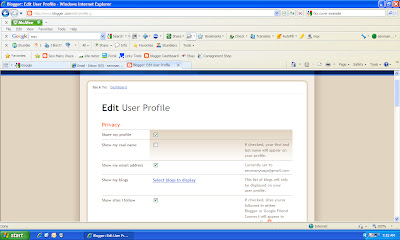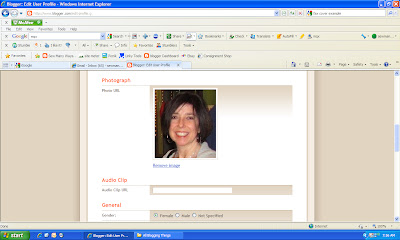Blog Buddy posts have helpful tips and hints for blog writers and blog readers too. This particular post is for blog READERS. We all start out "reading" our favorite blogs. We love stopping by each day to get our fill of all things creative. We love to be inspired, read stories and stay connected with the blogging world. However, there are easy ways to be a blog reader and make your blogging experience a breeze.
I have had many emails asking for help in this area, so I thought I would do a post on the easiest way I know how to be JUST a blog READER.
A blogging friend Sharon had emailed in early April. In short, her letter said she was a faithful blog reader, but wasn't sure which ID to chose when she left a comment. She has read about "lurkers" and "anonymous", but those terms hurt her feelings. She asked if blog writers only want other blog writers to comment.
For me, I love comments from everyone, whether you have a blog or not. I have made wonderful friendships with women from all over the world and they do not have a blog.
However, I must have to say, there is an easier way of Blog Reading and Commenting to help you stay connected and not be labeled as a "Lurker". I know...I used that word, but I don't mean it in a bad way!!
How to make Reading and Commenting easier...
- open a gmail email account just for blogging
- start a Blogger blog...you are starting a blog to have a profile...not to write a blog
The below image is from a blogging friend named Jeanne. (Click on all images to enlarge) She gave me permission to use the image of her profile page. When you start a Blogger account and blog, you then have a profile page which you can add as little or as much as you'd like. In Jeanne's case, she only added her name and her contact email. This email is for her blogging only, which keeps it separate from her private home email.
Having this profile with a Blogger account allows her to comment under the name Jeanne, not anonymous or other lurker names.
Having an account with Blogger also allows you to have a Dashboard page which gives you a Reading List. This is a list of all the blogs you "Follow". You know that "Follow" button on most all blogs? Well, if you have a dashboard with a blogger account, every time you click some one's "Follow" button, that blog automatically goes to your Dashboard. It keeps track of it for you.
This is an image of my reading list. It alphabetizes all your blogs and then will post that blog's most recent post, so you don't have to go back each day to that blog to see if she posted something new.
Here is an image of my profile page. Even though I write a blog and Jeanne only reads blogs, we both have the same options to fill in on our profile page. I added...
- a picture of myself, but you can add any image, like a flower or a picture of your dog
- I added the area where I'm from. I said New England instead of my state. You could say your state, just your country or nothing at all.
- I added an "about me" section
- I added all the blogs that I follow etc.
- you can pick and choose what you want to show on your profile.
Ok, so here's where to start. Go to Gmail and start your FREE email account. I only say Gmail, because it's connected to Google/Blogger and makes things easier.
Now go to Blogger and start an account. It will say "get started", but if you already have a Gmail account, you will just sign in with your Gmail address and password.
Here you will create the account. Follow all the steps. The next step will be to name a blog and then choose a template. I have seen on some profiles that people have started a blog, but they don't write anything further on the blog. May as well start one...because you never know!!! LOL.
Once you have created the account, you can always go back into your dashboard and click "Edit Profile" to change things if you want to show more in the future.
This is my Profile page. I checked show my profile, share my email address and show blogs I follow.
This next section is CRUCIAL to having a connection to blogs you leave a comment on. The black circle is around the "SHOW MY EMAIL ADDRESS". If you don't check this box, you will be a NO REPLY on every comment you leave and no one can email you back.
Blogging is about commenting and connections. If you already have a separate email for blogging then there is no risk on showing that email address. PLEASE check this box so there are no more NO REPLIES!!
In the Identity Section you will fill in the name you want next to your comment. When I leave a comment on some one's blog it says...sew many ways. You can have your first name or any name you want.
Here's where you would add a picture. Like I said earlier, you can add any picture...you, dog, cat, clip art etc.
The next few pictures are just general fill in the blanks...where you're from, occupation...
The "about me" section. Nice to write a little about yourself.
and then when you are all done, don't forget to click the SAVE button or all that work was for nothing!!
So, to answer Sharon's question...now that you have a Blogger account, when you are leaving a comment you will pick "Google Account" under the Choose Identity section.
I hope this helps makes reading and commenting on blogs a little easier. If you have any questions, please feel free to email me.
Have a great day,
~Karen~