
Here is today's tip and tutorial...how to add a greeting above your comment box.
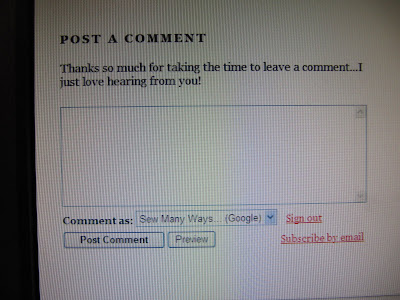
There are 3 ways to have a comment box appear on your blog (instructions for each in a moment) This picture below is how I have my comment box set up. Embedded below post. My actual comment box is the picture above. Embedded below the post means, when someone clicks to post a comment, the whole post comes up, the previous comments before yours and the comment box.
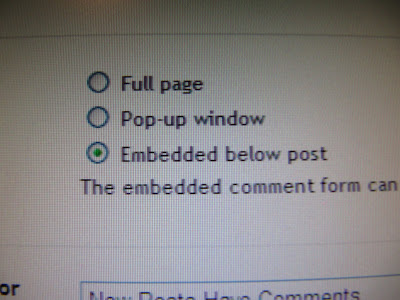
Another option is "Full Page"...which is pictured below. The Previous comments are to the left and the comment box is to the right. If you do want to read the post before commenting, click the blue link called "Show Original Post" just under the title.
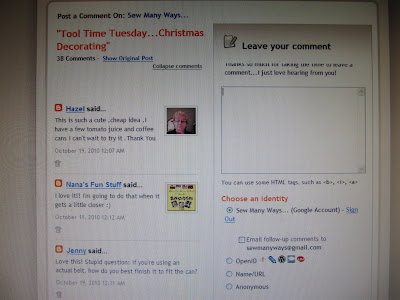
The problem I've seen on other blogs and my own when I had the Full Page option is the print of the greeting is partially cut off on the top. See it in the picture below in the first sentence?
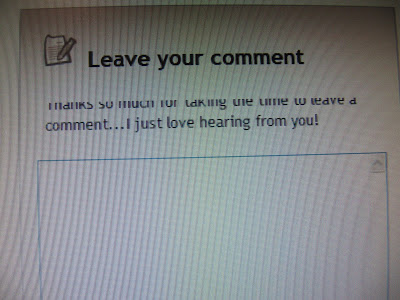
The third option is the pop up window. This is fine, but if some people are using a browser with security features that block pop ups, this window may not appear for some commenters.
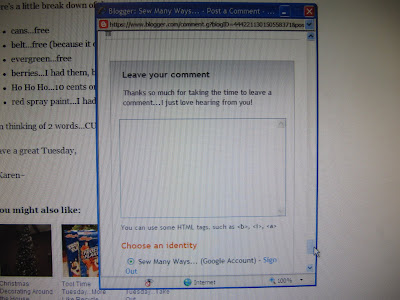
Now that you know the types of Comment windows, let me show you how to get there to change it and add a greeting.
Go to your DASHBOARD...
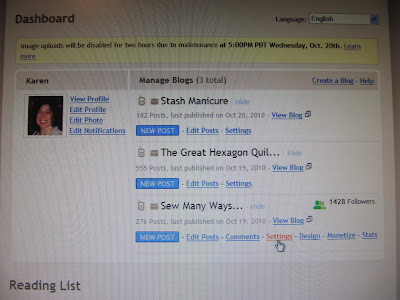
Click SETTINGS.
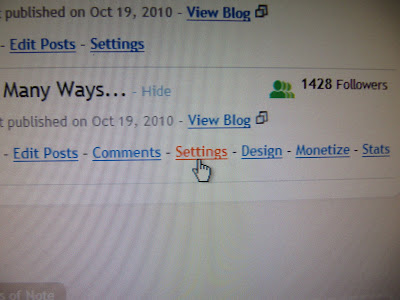
From this page you can change so many different features in BASIC, PUBLISHING, FORMATTING, COMMENTS, ARCHIVES ETC...

For us today, we will be clicking on the COMMENTS section.
COMMENTS...you will pick whether you want to SHOW or HIDE your comment section. There may be a time where you want to share posts, but aren't up to receiving comments...then you would click HIDE.
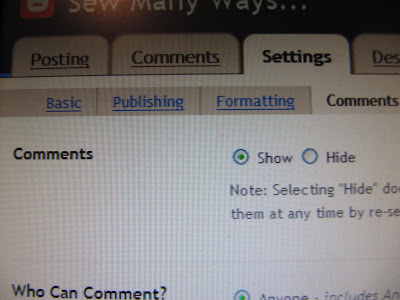
WHO CAN COMMENT?... I click "Anyone", because I really haven't had any problems with Spam or bad commenters. If you have "Google Accounts" only, you may be missing out on a lot of great people leaving comments. "Members Only" is for maybe a family blog where you only want certain people to access your blog.
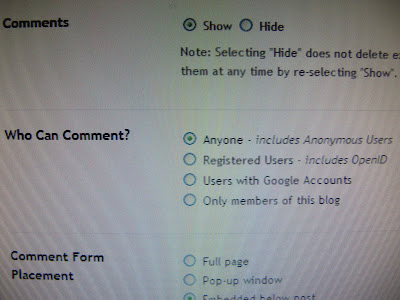
COMMENT FORM PLACEMENT...I described that earlier. This is how the comment window appears.
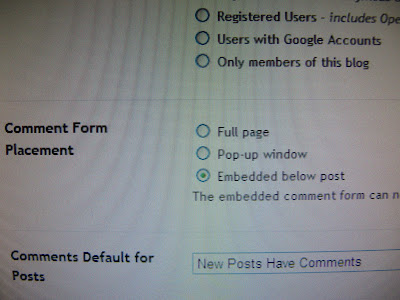
COMMENTS DEFAULT FOR POST...you would just click "they have" or "they don't".
BACKLINKS...I have "SHOW" backlinks. A backlink just means a Blogger blog linked to your post in another published post.
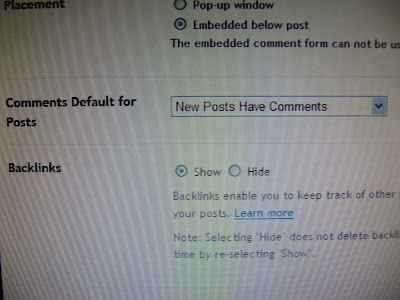
The next are just BACKLINKS DEFAULT and the way you want your DATE and TIME to appear below the post. And now the most important part is the box for COMMENT FORM MESSAGE...in other words, the box where you type your comment greeting.
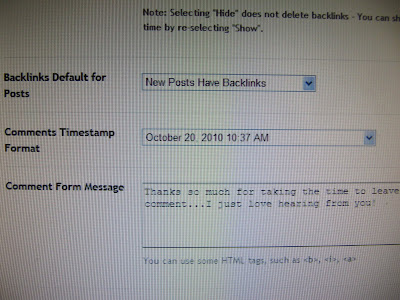
Just click in that box and type away...
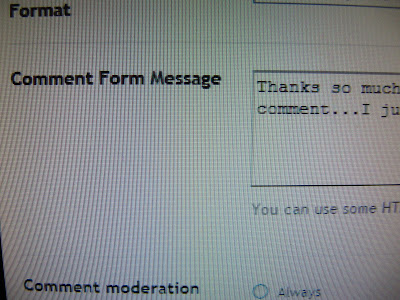
The next section is COMMENT MODERATION. I have NEVER clicked on mine, but if you click Always...you can read your comments first before they are place on your blog. It's just like a PREVIEW section. That's why sometimes after you leave a comment, it doesn't appear in the comment section right away. Look to the top of the comment section on someone's blog they might have that feature enabled...you will see COMMENT MODERATION.

SHOW WORD VERIFICATION... I put yes, this prevents SPAM. A person has to type in that jumbled word. If it's a computer trying to spam you, that automatic computer can't type in that word to send spam your way.
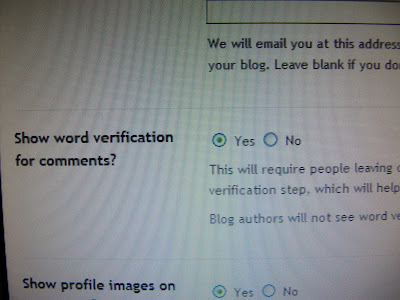
The last 2 settings are SHOW PROFILE IMAGE...that's the picture you've chosen to be next to your profile on your dashboard. That image will show up next to each of your comments. There's also a pop up window that appears when you leave a comment. It says..."Do you want to display non secured items?" If you say yes, your pictures will show up. If you say no blank boxes will appear.
The last section is COMMENT NOTIFICATION EMAIL...enter all of your email addresses that you want your comments sent to.






No comments:
Post a Comment