Saturday, October 22, 2011
A Comment on Comments...
I know it should be I "Have" the Guilts, but it sounds better with the 2 "Gs"...Got and Guilt! I digress...
Sew Many Ways is just my little blog where I love to share all my thoughts and ideas about crafting, sewing, recycling, organizing and turning uncommon items into something cute for your home.
I want to say a GREAT BIG thank you to each and every person who has stopped by, even for just a moment, to read something I've posted. Some leave comments, some just stop by and some even email me personally. I read every single comment and email that you send and love them all.
Here's where the guilt comes in :(
I try so hard to respond to all the comments and email. I get up early and send a few before I go to work, then I do a few more when I come home, but then life gets in the way and I never seem to finish that day's comments. Then I do another post the next day and more comments and emails come in.
PLEASE keep leaving comments, I absolutely LOVE reading them. However, please forgive me if I don't get to it right away or lose track all together.
I'm still trying to go back and find some emails that have specific questions. I've also noticed that a lot of comments are set to No Reply or if you are Anonymous (which is fine), but both of those have no email address attached to the comment, so I can't reply back. If you have a question, just leave your email address in the comment.
I hope you all know I love blogging and sharing everything with all of you, but still love me if I don't reply right away...or in a little bit...or at all, Lol!!! Ahhh, the guilt...lol
Ok, please leave a comment on this comment post, so I know you're still with me...this was a boring post! lol
~Karen~
Friday, January 21, 2011
Blog Buddy...How To Comment On A Post
Posting a comment on any blog is easy. Different blogs might have their comment section in different places, but the process is still the same. Some blogs have the comment section in a Pop Up window when you click the Comment word, or some have it embedded below the actual post when you click the word Comment and some show up next to the post on the right side.
Either way it's set up, the steps to comment are relatively the same...
Below each post is the word "Comment". Sometimes people have a little phrase before the word Comment too. There is also a number, which represents the number of comments that are there already. No matter how it's written, that's where you click to get to the comment box. Click the picture below to enlarge the circled area. To leave a comment on my actual give away post, you'll have to go to that post...not this one.
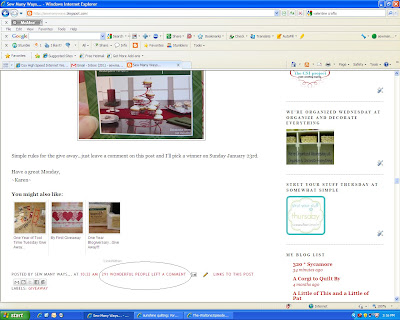
Once you click the Comment word, it will bring you to the Comment Box...circled below.
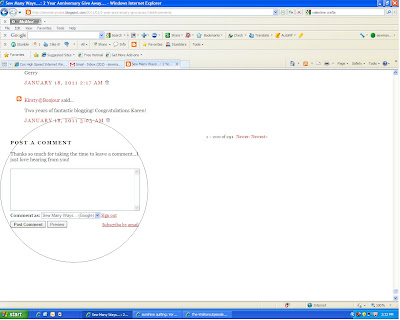
Write what ever you'd like...a long or short message. We love to get comments and love to hear from you, so have at it!!
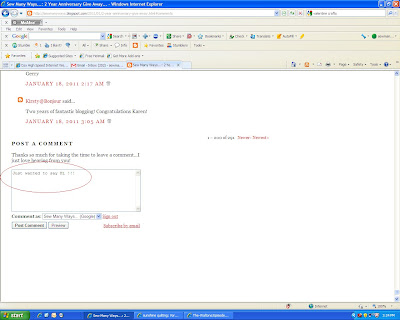
In some comment sections there is a sign in area. Mine has a blue arrow for a drop down menu. Just pick how you want to sign in. I have a google account through blogger and Gmail, so I would sign in under that. You can sign in under Name/URL, which means your name and a web address. There is also a anonymous section too, but when signing in under anonymous, remember we don't have any way of contacting you to reply back. In the case of a give way, if you sign in under anonymous, make sure you leave your name and email address in the comment box so we can get back to you if you are the winner
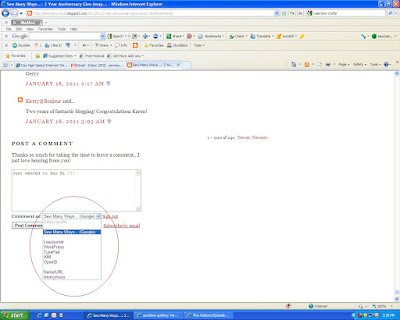
Once you have signed in and have written your comment, you must hit the "Post Comment" button or the submit button. (notice I'm experimenting with the editing circling features. This red is the spray can look for the paint LOL)
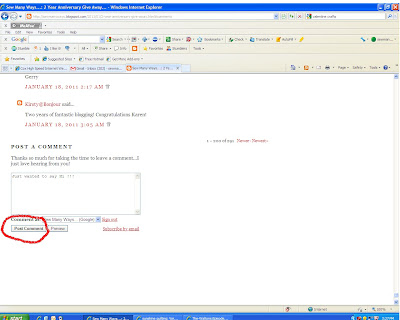
Now that you have hit the Post Comment button, DO NOT think your comment is automatically there. I always check to see if my comment ended up under all the others. Sometimes there is Comment Moderation on a blog and they will tell you this on that page. That just means the blogger will read your comment first then put in on the post. Another reason why your post may not be there yet is because a blogger has Word Verification on. See the next picture for details.
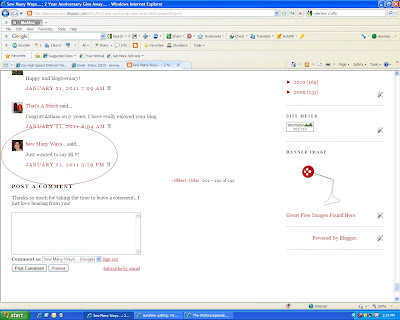
You have hit the submit comment button and you think your comment was sent, but scroll down to the bottom again...you might find this little box and a jumbled up word that means absolutely nothing. This process of word verification is just making sure you are a human being leaving this message. Sometimes computers will spam a blog with junk mail through the computer. Only a human leaving a comment can send the word verification. This just keeps Junk Mail out of the comment section. Duplicate the word in the box and hit Publish Your Comment.
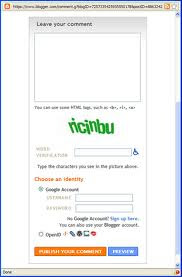
I know there are so many people out there who love to read blogs, but a lot of you are afraid to leave comments. Now that you know how easy it is...just give it a try. I have made so many wonderful friends (that I have never met) through a simple comment that I have left or a reply that I have sent back.
Saturday, November 20, 2010
Blog Buddy...Gmail, Answering Comments etc
Today's feature is about "how do I answer a comment left on my blog?" My blog friend Regan and many others have sent me emails on this, so I thought I would just do a post on how I answer comments and where all my comments go. Well, they go to my blog of course, but they are also all stored in my Gmail and that's what this post is about...Gmail!
First off...I am in no way affiliated with Gmail...even though I will be tooting their horn for this whole post. I just think it's a great way to blog, especially if you have a Blogger account for your blog. As I have said in the past, Google owns Blogger and Gmail is Google's email, so all is connected very well.
The main question I have received about this topic is:
- "how do I answer a comment that's left on my blog? I can go to the comments section on my dashboard or the comment itself...then I bring up the person's profile and then click on their email address. The comment that was left isn't on that email, so it's difficult to write back to that person without the actual comment to refer back to."
In other words, the commenter may not remember what their comment was and now your reply email looks like it's coming from out of the blue!
Here's the solution...well, for me that is!! Gmail
Just a quick over view.
Here is what the Inbox of my Gmail account looks like...click each picture to enlarge. From the top left of the page here are some of the features:- calendar
- google documents
- you can get to your Google Reader (your favorite blog list) from here
- you can get to the web
- and under "other" are so many other things...one of which is PICTURES. This is where all your pictures are stored with Picasa. When anyone posts a picture on their blog, that picture is stored in your Picasa account. Picasa is also owned by Google/Blogger.
Then going down the left side bar is...
- contacts
- inbox etc...
In this picture below, you will see the first three emails are high lighted in black. When it's high lighted, it hasn't been read yet. It shows who it's from, the subject (whether it's a comment on your blog or a separate email, the date and time.
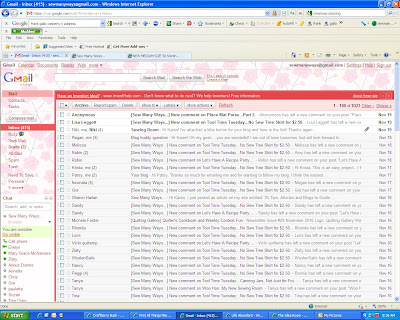
Here is a picture of what it looks like when I click on an individual email. I always use my bestest friend Tina from Seaside Stitches for examples, Thanks Tina!
In the picture, the email tells so much about where it comes from.
- First, is the high lighted title in black
- see where it says "Tina" in red ink (that's just the color I picked, yours may be a different color)...well, you can click that to a link to her Blogger Profile page and then you can click on her blog too.
- Next to that, also in red ink, is The title of the post that she commented on, which was..."Tool Time Tuesday...No Sew Tree Skirt For $2.50". You can click back to the post to see what that was, especially when it's a comment on an older post.
- On the top right where it says, in red ink, "show details"...that is where their email address is located. This is where I also find the dreaded "NO REPLY", which means the commenter doesn't have their email address available for return emails. (see my side for more info on that.)
- then there is the "REPLY" button. This button is the solution to Regan's problem.
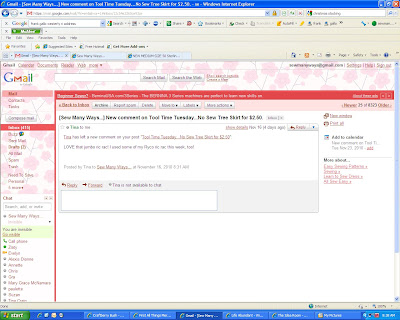
When I click on the REPLY button, a sub page comes up...see that bottom half of the email? It opens up with what Tina left for a comment and then the cursor is waiting for me to write a reply. You can link things here or attach a picture too.
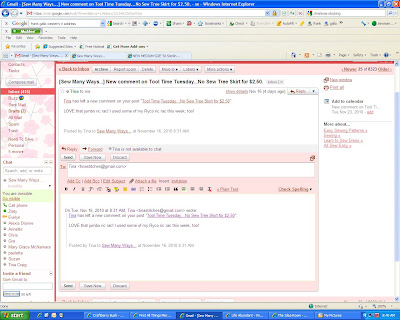
See my reply to Tina? Easy, Easy!! Just push send and you're done.
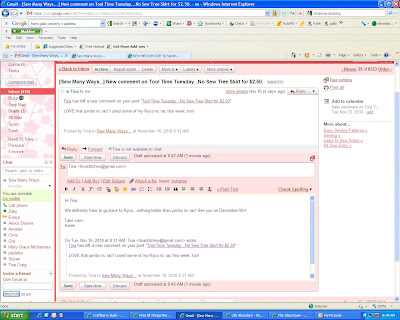
One of the many features for Gmail, which I love, is the "CONTACTS" section. Gmail saves every single address or person that you have had an email conversation with. The memory is endless, so you never have to delete anything.
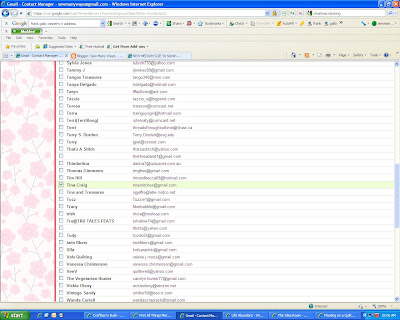
Up comes a page that you can fill in their person info...picture, home address, birthday etc...
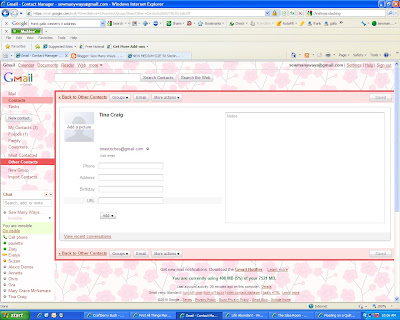
Then on the bottom left corner you can click "View Recent Conversations" and you can literally bring up every email you have received from that person or you have sent to that person. This is great when you are trying to remember something you said to her or when you first "met" that person through blogging, or whether or not you forgot to email them back about something.
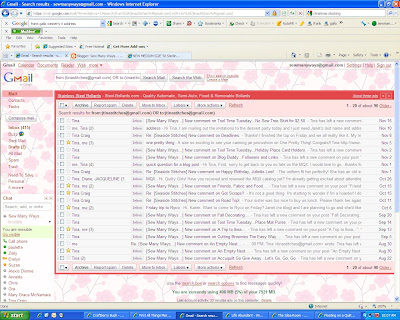
I'm not sure how every one else receives their emails or how they respond back and forth for comments, but for me this is the easiest way to do it. It's quick, easy, well organized (my favorite part) and the best thing is...signing up for Gmail is free.
The next Blog Buddy feature will be "Click, Click, Click"...what happens when you are just Clicking around!
Have a great weekend,
Wednesday, October 20, 2010
Blog Buddy...How To Add A Comment Greeting

Here is today's tip and tutorial...how to add a greeting above your comment box.
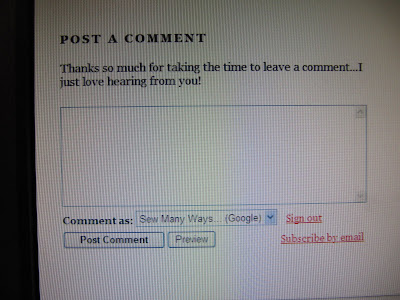
There are 3 ways to have a comment box appear on your blog (instructions for each in a moment) This picture below is how I have my comment box set up. Embedded below post. My actual comment box is the picture above. Embedded below the post means, when someone clicks to post a comment, the whole post comes up, the previous comments before yours and the comment box.
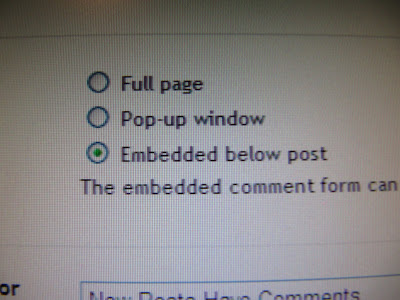
Another option is "Full Page"...which is pictured below. The Previous comments are to the left and the comment box is to the right. If you do want to read the post before commenting, click the blue link called "Show Original Post" just under the title.
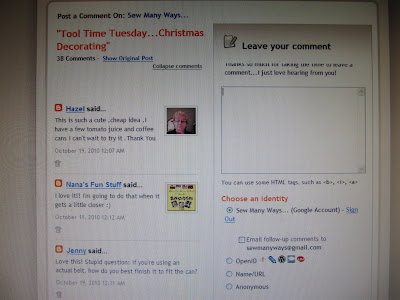
The problem I've seen on other blogs and my own when I had the Full Page option is the print of the greeting is partially cut off on the top. See it in the picture below in the first sentence?
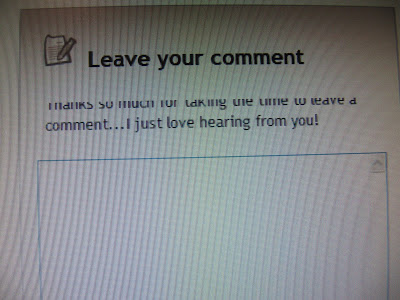
The third option is the pop up window. This is fine, but if some people are using a browser with security features that block pop ups, this window may not appear for some commenters.
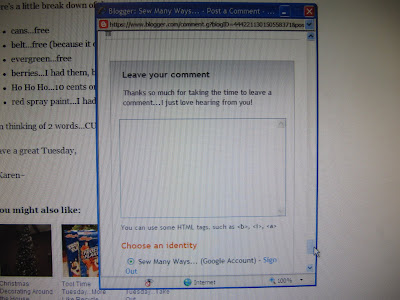
Now that you know the types of Comment windows, let me show you how to get there to change it and add a greeting.
Go to your DASHBOARD...
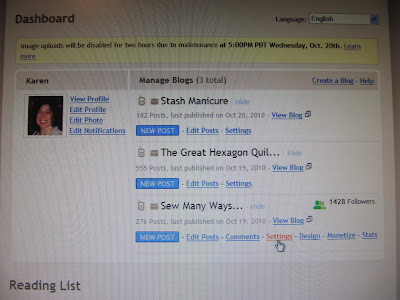
Click SETTINGS.
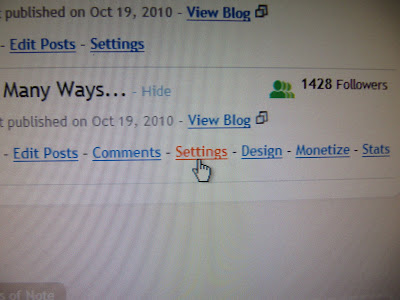
From this page you can change so many different features in BASIC, PUBLISHING, FORMATTING, COMMENTS, ARCHIVES ETC...

For us today, we will be clicking on the COMMENTS section.
COMMENTS...you will pick whether you want to SHOW or HIDE your comment section. There may be a time where you want to share posts, but aren't up to receiving comments...then you would click HIDE.
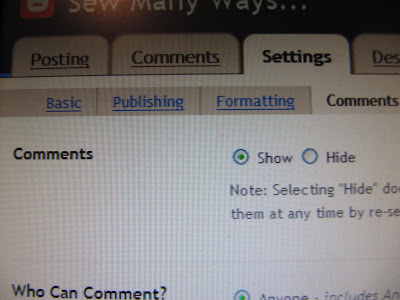
WHO CAN COMMENT?... I click "Anyone", because I really haven't had any problems with Spam or bad commenters. If you have "Google Accounts" only, you may be missing out on a lot of great people leaving comments. "Members Only" is for maybe a family blog where you only want certain people to access your blog.
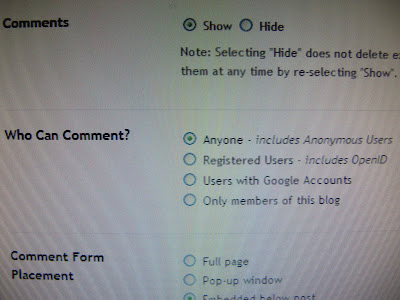
COMMENT FORM PLACEMENT...I described that earlier. This is how the comment window appears.
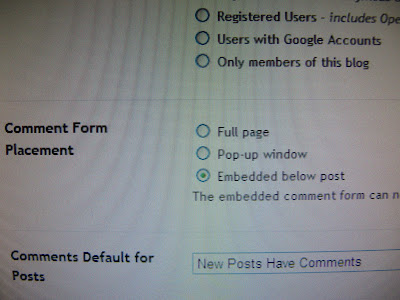
COMMENTS DEFAULT FOR POST...you would just click "they have" or "they don't".
BACKLINKS...I have "SHOW" backlinks. A backlink just means a Blogger blog linked to your post in another published post.
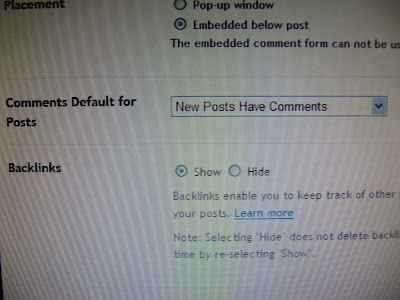
The next are just BACKLINKS DEFAULT and the way you want your DATE and TIME to appear below the post. And now the most important part is the box for COMMENT FORM MESSAGE...in other words, the box where you type your comment greeting.
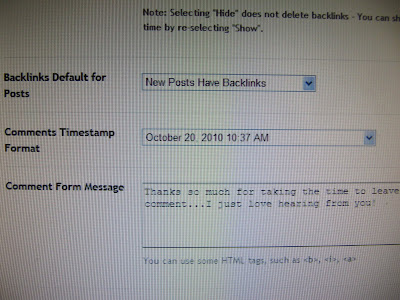
Just click in that box and type away...
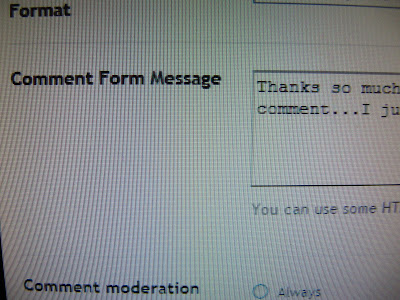
The next section is COMMENT MODERATION. I have NEVER clicked on mine, but if you click Always...you can read your comments first before they are place on your blog. It's just like a PREVIEW section. That's why sometimes after you leave a comment, it doesn't appear in the comment section right away. Look to the top of the comment section on someone's blog they might have that feature enabled...you will see COMMENT MODERATION.

SHOW WORD VERIFICATION... I put yes, this prevents SPAM. A person has to type in that jumbled word. If it's a computer trying to spam you, that automatic computer can't type in that word to send spam your way.
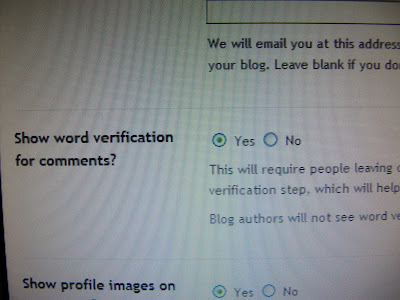
The last 2 settings are SHOW PROFILE IMAGE...that's the picture you've chosen to be next to your profile on your dashboard. That image will show up next to each of your comments. There's also a pop up window that appears when you leave a comment. It says..."Do you want to display non secured items?" If you say yes, your pictures will show up. If you say no blank boxes will appear.
The last section is COMMENT NOTIFICATION EMAIL...enter all of your email addresses that you want your comments sent to.
Monday, October 18, 2010
Blog Buddy...How To Change Your Comment Label

I had a few questions from friends on how to change the word "Comment" at the bottom of a post to something fun or custom to your blog.
Well, I figured it out last night...so here we go!
See at the bottom of this post, where it says 15 Wonderful people left a comment? I just changed that last night!
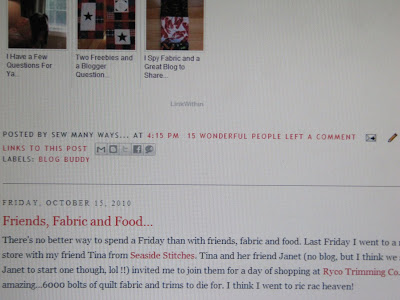
Normally it just says the number and the word Comments.
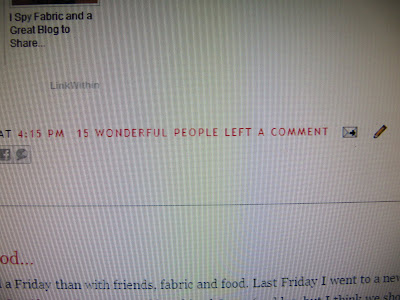
Here's how to change it...Go to your Dashboard.
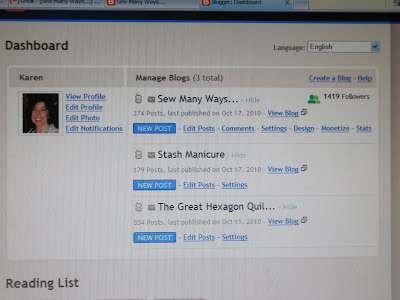
Click the DESIGN button on the blog you want to change.
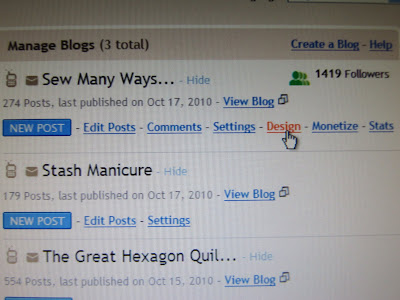
The Add and Arrange Page Elements page comes up.
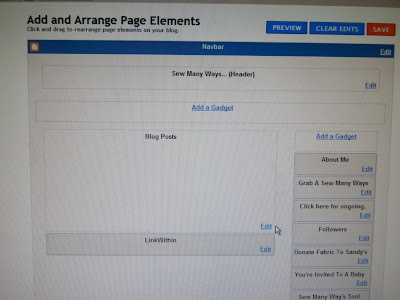
See the Blog Posts Box in the middle (well, mine is in the middle, because that's where I have mine arranged) Anyway, go to your Blog Post Box and in the lower right corner, click the EDIT button.
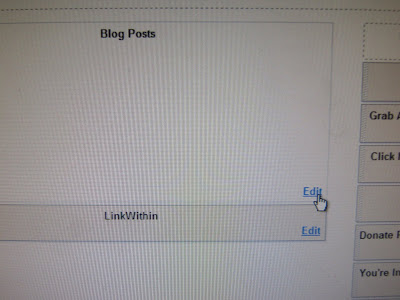
A pop up window called Configure Blog Posts comes up.
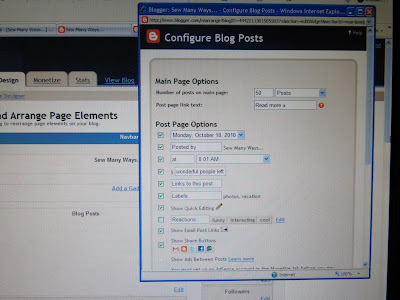
You can enlarge that to full screen if you'd like. Go to the second section called Post Page Options.
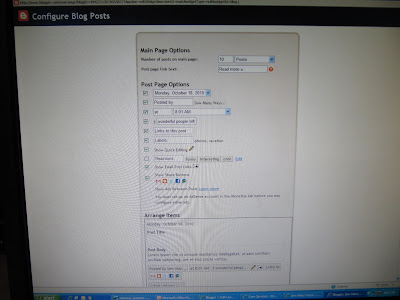
The 4th line down should have a made up number representing the number of comments that will come in to that post and then a box that says "Comments". Click the cursor in that box and write what ever you'd like. You can delete the word comment first. The example of the number stays there, but I suggest you say the phrase in your head first, so it sounds ok before you type it. For example...the phrase has to make sense with the number before it. You can't type "Thanks for leaving a comment"...because it will actually say at the bottom of you post..."5 Thanks for leaving a comment". Say it with a number first. Does that make sense? It's so hard to describe directions in print. LOL You can see in the box in my picture that part of the phrase is missing...it's in there just not enough space in the box. My box actually says "wonderful people left a comment". Once you save it, and then find you don't like it, just go back in and do it again.
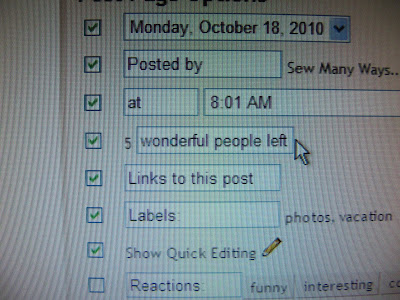
Just underneath that section is another part that you can fiddle with. This is the Arrange Items section. You can click and drag those elements at the bottom of the post to where ever you want...well, actually not any where, but you know what I mean. You can change where the date of a post goes or the title or the comment that you just changed etc...
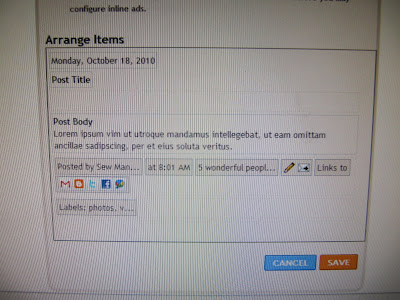
However, here is the most IMPORTANT part of any blog changing...the SAVE button. You can do all the work and changing you want, but if you don't click that SAVE button when you are done, all your work was for nothing. So Click it!
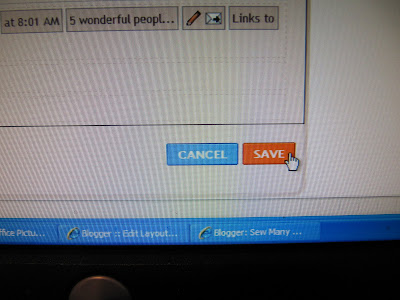
I have other features coming up, so stay tuned. I was going to list different things on one post, but I think I'll do it like this...one topic at a time. If there are random things, I'll do one of the bullet posts where it will be a quick read.
See you tomorrow for Tool Time Tuesday...it's a Christmas theme!
~Karen~
Wisata Danau Toba - Sumatera Utara
Danau Toba adalah salah satu destinasi wisata alam terbesar di Indonesia dan terletak di Sumatera Utara. Ini adalah danau vulkanik terbesar ...

-
Ok, this is one of those "Thoughts on Thursdays where I have to say..."don't do this at home ladies" but... How many of y...
-
Danau Toba adalah salah satu destinasi wisata alam terbesar di Indonesia dan terletak di Sumatera Utara. Ini adalah danau vulkanik terbesar ...
-
In my last post about hexagons, I said I had "H.A."...Hexagon Addiction. Now I have H2O...Hexagon Habit Obsession!! Here's a p...




