Blog Buddy is your friendly little helper in the blogging world. Sew Many Way's Blog Buddy posts have helpful hints and tips to make blogging fun and easy. Just things I picked up along the way or learned from mistakes I made myself.
Today I will be showing you how to link to something in your post. It may be another blog that you want to give credit to or an online fabric store that you just love and want to share or you may want to link back to one of your own posts from the past.
Linking is quick and easy once you know the steps.
I made these pictures large so you can see the details, but you can click on them to enlarge.
The first step is to go to the blog post or the site that you want to link to. If you want to link just to some one's blog, then just click on their blog name or the Home button. If you want to link to a specific post you must click on the Post Title to get to the correct http address.
- go to the site
- at the top of the screen is the http address
- put your cursor on the address and right click it. It will high light, then a drop down menu will pop up...click on COPY.
Now go to your post that you are writing...
- Pick the word or words that you want the link to be. I picked Blog Buddy.
- place cursor over the word, left click on drag to high light. (circled in black below)
After it's been high lighted, go to the word at the top of your post that says LINK (circled in black below) and click that word.
Another screen will pop up that looks like this or something similar.
Place your cursor in the long empty box that says "to what url should this link go to?" Right click in that box and a drop down menu will appear. Click on PASTE...that will be the address that you COPIED before.
One IMPORTANT note...depending on what version you are using for writing a post...if the place where the address goes already has the letters "http" in the box, you must delete that first before you paste, because your paste already has the http in it.
Once the address is in the box...click on "OK" (circled in black below).
Now this picture is what it will look like after it is linked. It will appear in blue. Me being picky...blue doesn't match my blog! LOL
So high light the word again...
Click the letter "A" with the colored bar underneath and a drop down color menu will appear. I picked red...what else right!
and here is the word Blog Buddy...linked back to all my Blog Buddy posts and in red ink.
It seems like a lot of pictures to describe a simple step, but once you do it, it's easy as pie!!
Happy Blogging,
~Karen~

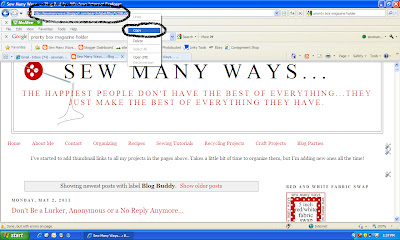












No comments:
Post a Comment